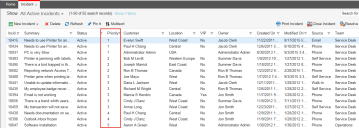Example: Replacing Text with Images in a List
This example uses an incident but the procedure applies to other business objects.
Neurons for ITSM has a selection of over 170 default icons. You can also create and import your own icons.
In this example, the numbers (1, 2, 3, 4, and 5) in the Priority column (see figure below) are replaced by the following new icons: ![]()
Default List with Priority Numbers
Before you begin this procedure, you must add any new icons to the Image Manager. See Using the Image Renderer.
1.From the Configuration Console, click Build > Business Objects to open the Business Objects workspace.
2.Open the Incident business object.
3.Click the Lists tab. The application displays a set of lists created for the Incident business object.
4.Open the list to edit.
5.In the list, choose a column to edit.
6.On the right, in the Image field, click the function icon  .
.
7.In the Expression Editor, enter an expression that displays each icon in the place of a number.
Example of an Expression
8.Click Save.
9.In the List Editor, click Save.
10.In the Neurons for ITSM application, refresh the browser. The new icons now appear in place of numbers in the column list.
Modified List with Priority Icons